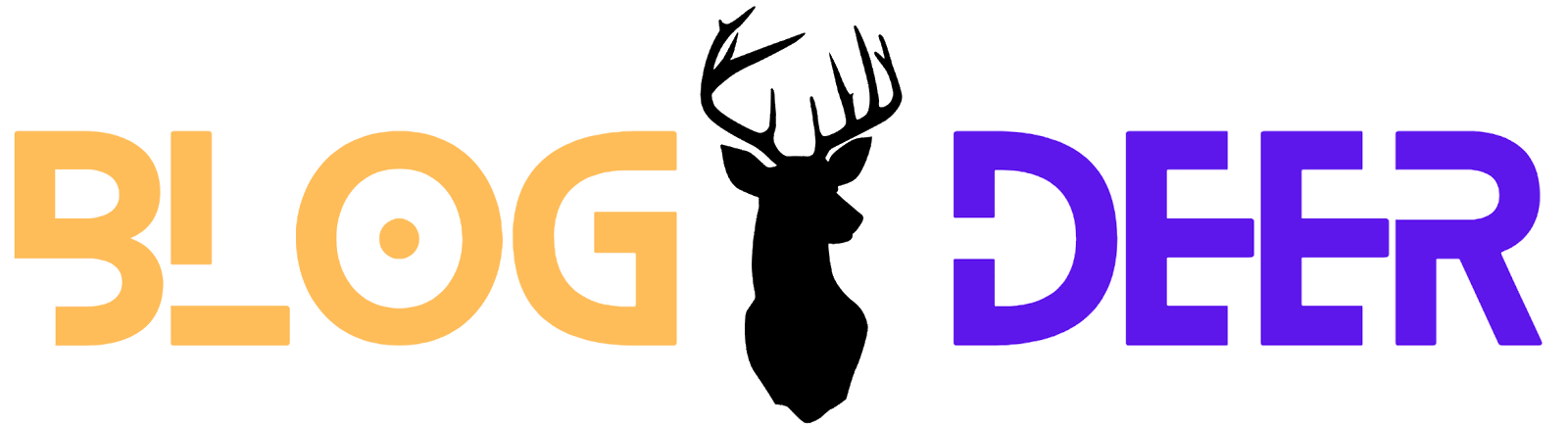With the increasing amount of data being used on our mobile devices, it's becoming increasingly important to keep track of your data usage. This can help you avoid overages and ensure that you are using your data efficiently. If you're an iPhone user, there are a few simple ways to check your data usage.
- Check your data usage through your carrier's appMost carriers have their own app that allows you to check your data usage. To check your usage through the app, you will need to download it from the App Store and log in with your carrier account information. Once you are logged in, you should be able to see your data usage for the current billing period.
- Check your data usage through your iPhone settingsYour iPhone has a built-in tool that allows you to check your data usage. To access this tool, go to Settings > Cellular. Here you will be able to see how much data you have used for the current billing period, as well as which apps are using the most data.
- Reset your data usage statisticsIf you want to keep track of your data usage over a specific period of time, you can reset your data usage statistics. To do this, go to Settings > Cellular and scroll to the bottom of the page. Here you will see an option to Reset Statistics. This will reset your data usage statistics to zero, allowing you to track your usage over a specific time period.
- Use a third-party appThere are a variety of third-party apps available in the App Store that allow you to track your data usage. Some popular options include My Data Manager, Data Usage, and Data Monitor. These apps can provide more detailed information about your usage, including which apps are using the most data and how much data you are using while roaming.
In conclusion, keeping track of your data usage is important to ensure that you are using your data efficiently and avoiding overages. By using the built-in tools on your iPhone or a third-party app, you can easily monitor your data usage and stay on top of your data plan.